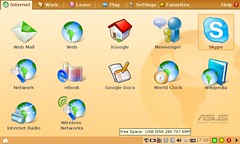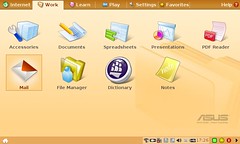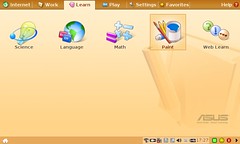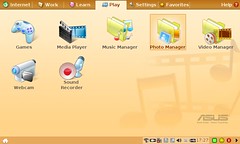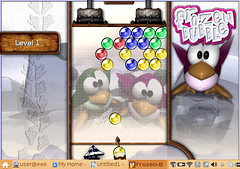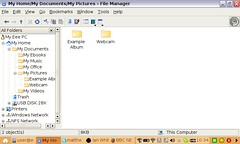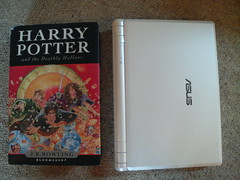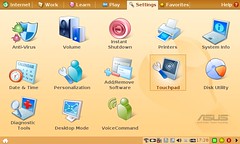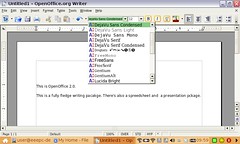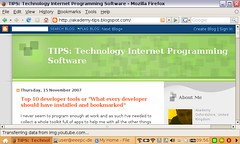I never seem to program enough at work and as such I’ve needed to collect a whole toolkit full of apps to help me with all the other things developers seem to have to do.
So here’s a list of some of the type of apps that you’ll want to get hold of, these should really help you with all those none programmer tasks.
Apps
Here’s the list every good developer should not be without, in not particular order:
- File and folder comparer
- Source control
- Archiver
- Browser (and search engine)
- Office Suite
- Paint Package
- Text file reader
- Calculator
- FTP Client
- Bug tracker
And here’s some quick recommendations:
File and folder comparer
Essential when you’re not quite sure which version of your program is the newest, or which file is missing from a long list.
I’d recommend: Beyond Compare. I find it to be an excellent comparison tool which can be extended to include image comparison and others. It’s one of the few pieces of Software I don’t mind purchasing – remember to also download some of the enhancements like the image comparer. You could also try WinMerge, or TortoiseMerge.
Source Control
Not just for your application creations, source control can be used to keep track of all files. Keep track of your documentation or website, or keep a log of all the changes you’ve done in the novel you keep trying to write.
I’d Recommend: Subversion. A free open source’ source control, very useable and out performs many expensive packages you might have. I’d also recommend TortoiseSVN which complements Subversion nicely. You could also try SourceSafe (if you like punishment) or Perforce.
Archiver
Transporting files is always easier when they are zipped up, and software always needs backing up and the easiest way to do both of these and save upload times and disk space is to archive them.
I’d recommend: IZArc. It opens up lots of archive formats, even allowing direct editing of things like Google Gadgets. It also allows zipping up with the 7z format, my archive format of choice (much better compression than zip and open standard). You could also try WinZip or 7Zip.
Browser (and search engine)
Findng how to copy a file or reorder an array has never been easier. Just open your browser and type in the questions.
I’d recommend: Firefox. It’s a great browser which can be enhanced just about anyway you want. (Try the FireBug extension, and see FTP below). You could also try Opera, or Internet Explorer.
Office Suite
At some point you’ll need to write some documentation, either before during or after any project you’re working on. And you know you’ll have to create a report in a spreadsheet, maybe with some nice graphs that don’t mean much but look pretty.
I’d recommend: OpenOffice. It does everything you’ll need and comes to you free of charge. It contains the full suite of apps you would expect in an office collection. You could also try StarOffice (Although almost identical) or Microsoft Office.
Paint Package
At some point you’ll need to include a picture or too in your app, but you can pretty much guarantee that !. It will be the wrong size and 2. It will be the wrong format. In these cases you’ll be glad you’ve got your own tools to sort them out quickly avoiding another game of email tennis.
I’d recommend: Paint.Net. This was a hard one to decide as actually Paint that comes with windows usually does the job well enough with out anything else. However, occasionally you’ll want to do a bit more than just change Size and Format, and in these cases you’ll want something a little more powerful. You might also like Paint (as previously stated) or GIMP (Which I use to manipulate my photos but don’t use much at work)
Text file reader
Files are either binary or text, if it’s text then you’ll need a good app to edit the numerous types there is (e.g. txt, javascript, ini, bat, xml, cpp, html).
I’d recomment: Notepad++. It’s a tab based edited, but with all the usual enhancements you’d expect like drag and dropping of text and auto formatting of different programming languages. You could also try, Notepad2(which is actually based on the same engine ans notepad++, but slightly different interface) or WordPad (Free with Windows)
Calculator
Programming is adding up, that’s all it really is in the end. If you can’t do Maths then don’t bother trying programming. However, just because you can add up doesn’t mean you want to be working everything out in your head…
I’d recommmend: Casio FX 85 ES. Yes that’s a real calculator! You can’t beat a really calculator sitting on your desk for ease of access and use. However, if you really need a software one then the free microsoft one is pretty much all you’ll need, it’s got a useful conversion of hexadecimal, binary and decimal (Though I don’t know why anyone outside of programming land would want that). There’s a google gadget scientific calculator you could also try.
FTP Client
A good ftp client can save you a lot of trouble and there’s no doubt you’ll have to send someone a couple of files, or upload to a web location, or download a new patch for the website you’re looking after.
I’d recommend: FireFTP. It’s actually an add on to the Firefox browser. It does the job as good as any other ftp client I’ve used. SmartFTP is rather good although not free and you could also FileZilla.
Bug tracker
And finally. It may not be the most interesting item on here, but it sure helps when you’re creating software, you’ll know you’ll need one eventually as no one’s perfect, and certainly not any ones code.
I’d recommend: Bugzilla. It’s used by thousands of projects because it’s easy to use and very accessible. You could also try Mantis or (if your rich, have a huge tester team and someone to keep it all running) TestDirector.
And that’s the lot
I’ve only recommend the ones that I have used quite considerably. I’m quite picky about the software I use and usually end up trying a dozen different apps to find the right one. However, not doubt your tastes will be slightly different, so I’ve also recommend some of my second choices.
Let me know…
…your favourites and your essential tools.