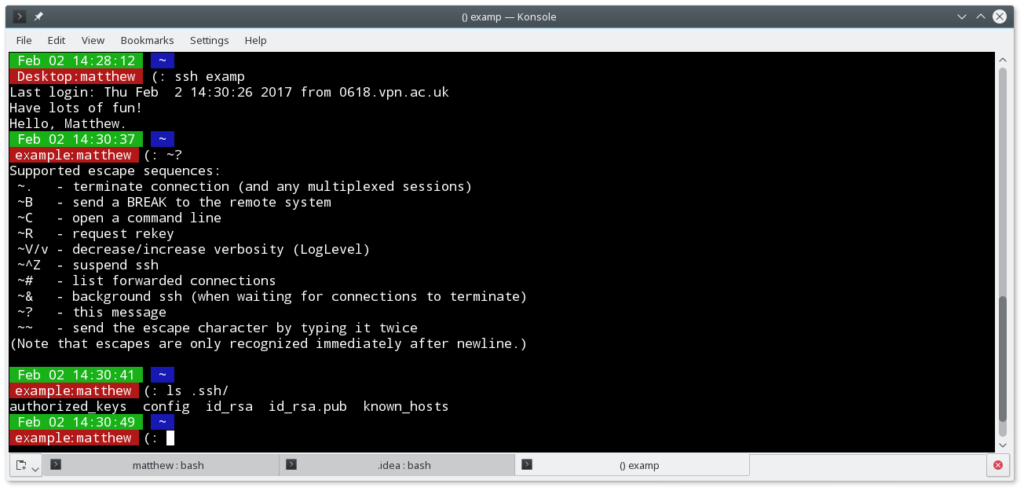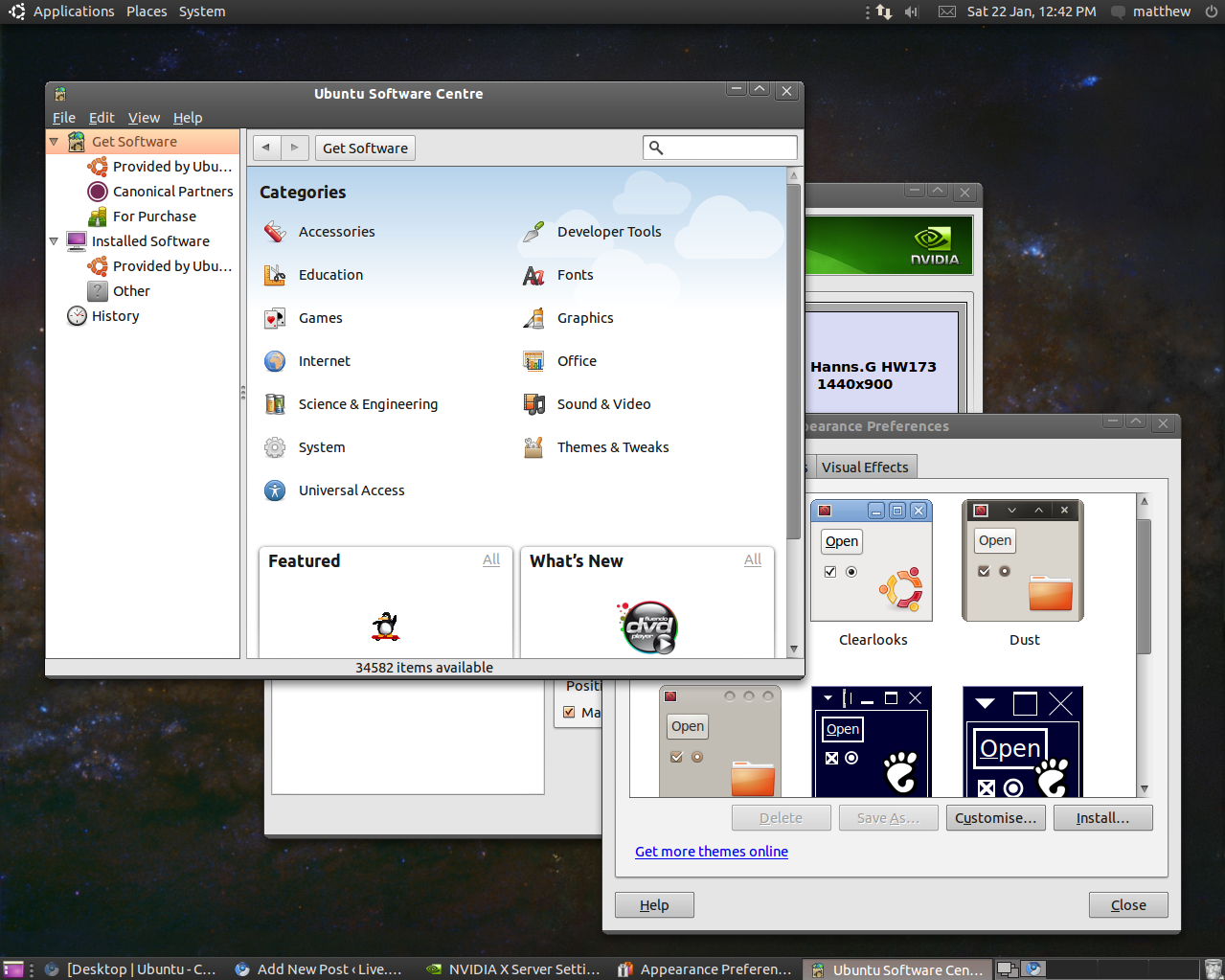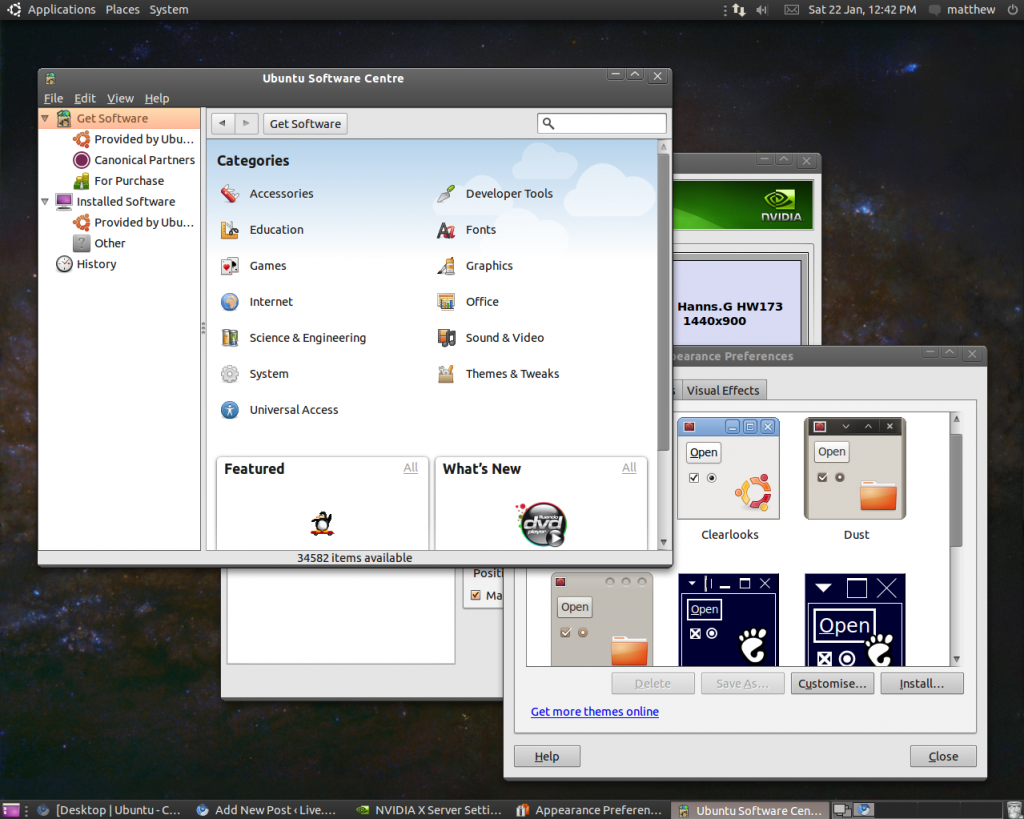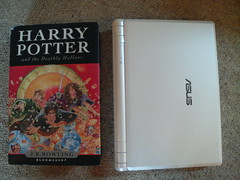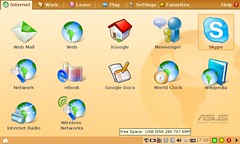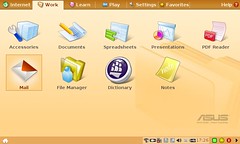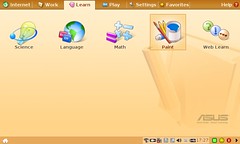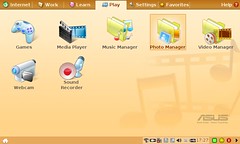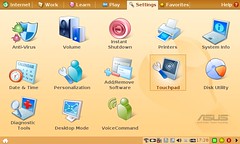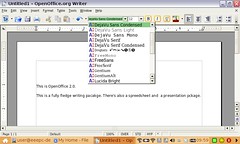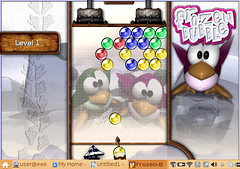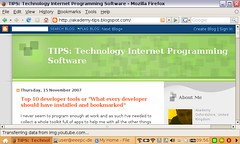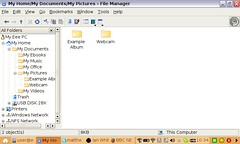Just got my hands on a new RM Asus miniBook machine today – how cute the little fellow looks!
My first impressions are that it is certainly a capable machine which you can take anywhere with you. The Keyboard is very small but I got used to it – I’d recommend the two finger entry approach. It uses a linux operating system.
Here’s a size comparison of the miniBook with the book (which I now propose should be an official standard size) “Harry Potter and the Deathly Hallows”, The miniBook is slighly longer, slighty deeper but about half as thick:

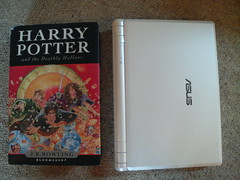

And here’s a comparison with my 17 Inch Widescreen Dell laptop (Which was somewhere in the region of 8 times more expensive…):


Easy Mode
Here’s some pictures of the Easy Mode the computer boots up into, it’s basically a list of tabs of applications split by type.
The Internet tab (Includes for example FireFox and Skype):
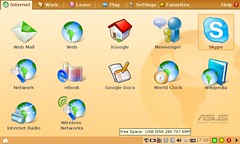
The Work Tab (Includes for example OpenOffice and FileManager)
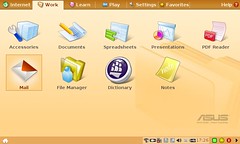
The Learn Tab (Includes Subjects folders which include for example a planetarium and fraction Tutorial)
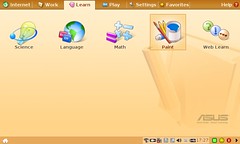
The Play Tab (Includes for example Games folder and Media Player)
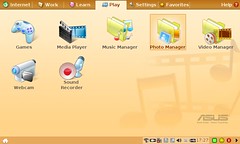
The settings Tab
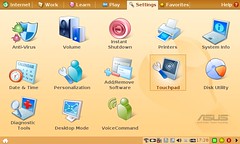
There’s also a favourites tab where you can add your favourite apps.
Apps
And here’s a few screenshots of a select applications, all as they appear with out any tweaking.
OpenOffice Writer:
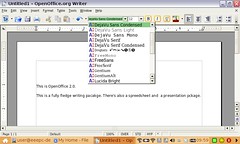
Frozen-Bubble Game (Screenshot slightly cut off, the game runs in full screen)
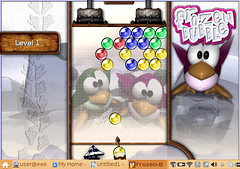
FireFox:
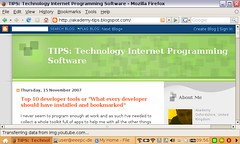
The explorer (The observant amongst you will have noticed how similar some of the shots look to WindowsXP – Check the title bars out, and especially this screenshot)
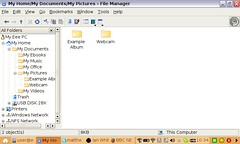
I’ll be following up with some tips on using the Asus miniBook soon.
Let me know…
…what your experience’s of the machine have been.